-
Courses

Courses
Choosing a course is one of the most important decisions you'll ever make! View our courses and see what our students and lecturers have to say about the courses you are interested in at the links below.
-
University Life

University Life
Each year more than 4,000 choose University of Galway as their University of choice. Find out what life at University of Galway is all about here.
-
About University of Galway

About University of Galway
Since 1845, University of Galway has been sharing the highest quality teaching and research with Ireland and the world. Find out what makes our University so special – from our distinguished history to the latest news and campus developments.
-
Colleges & Schools

Colleges & Schools
University of Galway has earned international recognition as a research-led university with a commitment to top quality teaching across a range of key areas of expertise.
-
Research & Innovation

Research & Innovation
University of Galway’s vibrant research community take on some of the most pressing challenges of our times.
-
Business & Industry

Guiding Breakthrough Research at University of Galway
We explore and facilitate commercial opportunities for the research community at University of Galway, as well as facilitating industry partnership.
-
Alumni & Friends

Alumni & Friends
There are 128,000 University of Galway alumni worldwide. Stay connected to your alumni community! Join our social networks and update your details online.
-
Community Engagement

Community Engagement
At University of Galway, we believe that the best learning takes place when you apply what you learn in a real world context. That's why many of our courses include work placements or community projects.
Modify MFA Setup
Steps To Modify MFA Setup
-
Sign in to your Microsoft account:
- Go to https://aka.ms/mfasetup
- Sign in with your University of Galway Student Email Username and Password.
-
Access your security info:
- Once signed in, you'll see the Security info section.
-
Modify your MFA settings:
- Here, you can add, update, or remove your verification methods, such as phone number, email address, or authenticator app.
- Follow the prompts to update your preferred verification method.
-
Save your changes:
- Ensure you save any changes you make to your MFA settings.
-
Sign out:
- Remember to sign out at the next screen.
The image below highlights the areas to change/delete phone number, change password and authentication method within the 'Security Info' tab:
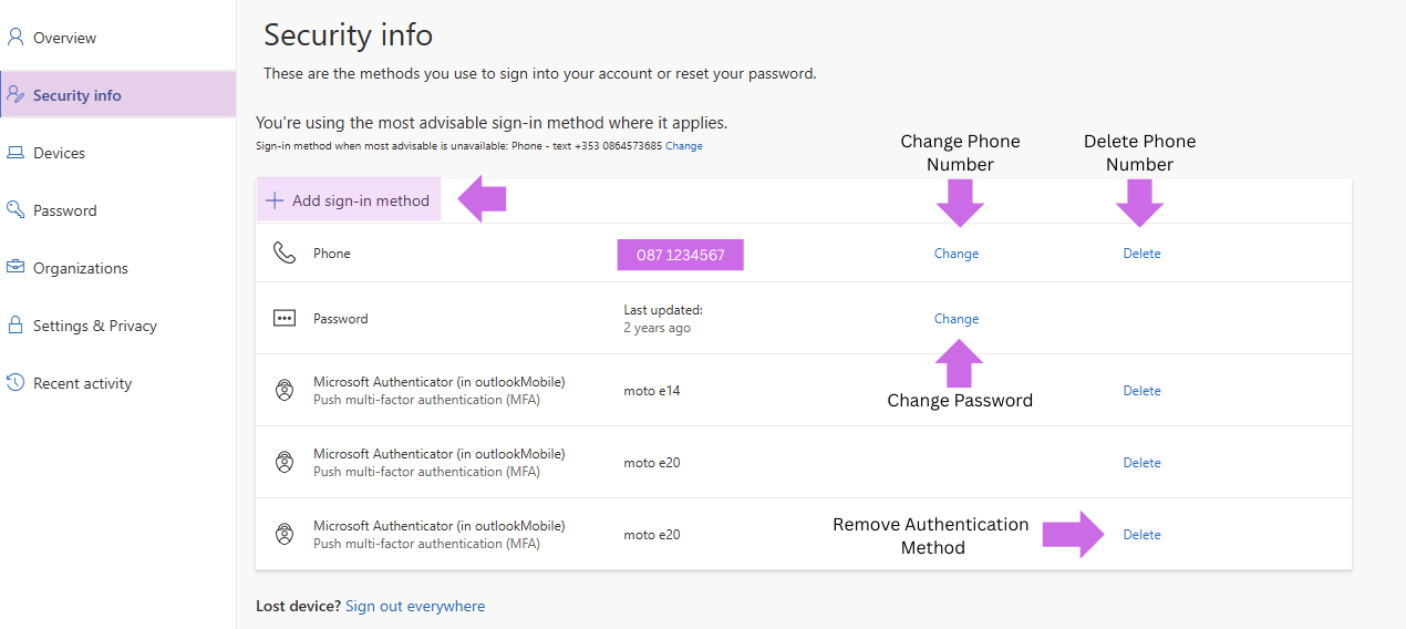
Lost or Stolen Phone
Should you lose access to your secondary authentication method (i.e. a lost or stolen phone) you will be unable to access your mail account. You will need to contact the Library and IT ServiceDesk in such instances to have your MFA reset, please be aware ISS does not update the mobile number.
You can log a ticket under Office 365 > MFA, please provide an alternative email address on which to contact you.
















