-
Courses

Courses
Choosing a course is one of the most important decisions you'll ever make! View our courses and see what our students and lecturers have to say about the courses you are interested in at the links below.
-
University Life

University Life
Each year more than 4,000 choose University of Galway as their University of choice. Find out what life at University of Galway is all about here.
-
About University of Galway

About University of Galway
Since 1845, University of Galway has been sharing the highest quality teaching and research with Ireland and the world. Find out what makes our University so special – from our distinguished history to the latest news and campus developments.
-
Colleges & Schools

Colleges & Schools
University of Galway has earned international recognition as a research-led university with a commitment to top quality teaching across a range of key areas of expertise.
-
Research & Innovation

Research & Innovation
University of Galway’s vibrant research community take on some of the most pressing challenges of our times.
-
Business & Industry

Guiding Breakthrough Research at University of Galway
We explore and facilitate commercial opportunities for the research community at University of Galway, as well as facilitating industry partnership.
-
Alumni & Friends

Alumni & Friends
There are 128,000 University of Galway alumni worldwide. Stay connected to your alumni community! Join our social networks and update your details online.
-
Community Engagement

Community Engagement
At University of Galway, we believe that the best learning takes place when you apply what you learn in a real world context. That's why many of our courses include work placements or community projects.
Email Security
Phishing
Phishing is a deceptive practice where attackers trick individuals into revealing sensitive information, such as passwords, credit card numbers, or personal details, by pretending to be a trustworthy entity. This is typically done through fraudulent emails, messages, or websites that mimic legitimate organizations. The goal is to trick recipients into providing confidential information, which can then be used for malicious purposes like identity theft or financial fraud. It's crucial to be vigilant and verify the authenticity of any unsolicited communication to protect against phishing attacks.
What Should I do if I Receive a Fraudulent Email?
- Do not click any links
- Do not open any attachments
- Do not enter any personal details on the fraudulent email or website
- Report the ’phishing’ email
- Delete the email.
How do I Report Phishing?
Desktop App & Outlook on the Web
- Open the phishing email (DO NOT click on any links or download attachments).
- Click on the "Report Message" button in the toolbar.
- Select "Phishing" from the dropdown menu.
Mobile App (iOS & Android)
- Open the phishing email.
- Tap on the three-dot menu (⋮).
- Select "Report Phishing"
What can I do if I clicked a link?
Reset Password and MFA immediately
- Self Service Password Reset portal: www.universityofgalway.ie/passwordreset
- Self Service MFA Reset portal: https://aka.ms/mfasetup
Report
- Report phishing and junk via built-in Outlook tools
- Report targeted emails to itsecurity@universityofgalway.ie
- Report to colleagues
Review
- Activity in your University mailbox – Check safe sender and rules
- Is my device up to date with automatic updates enabled? Is Carbon Black installed?
- Is my email being used to share information? Would a link to SharePoint or OneDrive be better suited?
What if I Responded and Gave my Username and Password?
Change your Campus Account password immediately here. Report the phishing email to IT Security by forwarding it to phishing@universityofgalway.ie.
How do I spot phishing?
For comprehensive training on how to spot phishing and other online security threats, please visit our Training page. There, you will find specific courses designed to help you recognize and respond to phishing attempts effectively.
Shared Responsibility for Protecting our Community at University of Galway
Protect Yourself:
- Be cautious of emails requesting personal information.
- We can't block all such messages, so your vigilance helps protect our community.
Key principles to remember:
- Never respond to unsolicited emails requesting personal information like bank details, date of birth, or computer login credentials.
- Information Solutions and Services will never ask for your computer password via email.
- Any "All Staff" email from Information Solutions and Services will be signed off with the name and position of a manager.
If you are having further issues, you can report it by forwarding the email to phishing@universityofgalway.ie and our IT Security team can take the appropriate steps in blocking the email. If we require any further information we will reach out to you.
__________________________________________________________________________________________
Spam
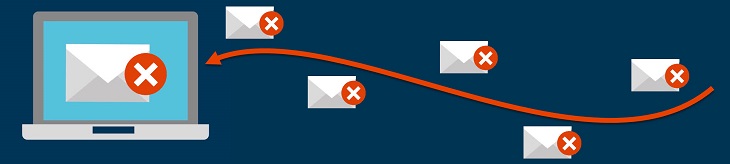
Spam email, is unsolicited bulk messages sent via email. A subset of spam is called bulk or junk email, which involves sending nearly identical messages sent to numerous recipients by email. Approximately 93% of email sent to the @universityofgalway.ie domain is spam and blocked by Microsoft 365. That said, some spam mail still filters through to our domain, and being vigilant to this is of utmost importance.
Report Spam Emails
Desktop App & Outlook on the Web
- Select the email you want to report.
- Click on the "Report" Icon in the toolbar. Report Icon Here:
- Report Junk: For general spam emails.
- Report Phishing: For emails that attempt to trick you into providing personal information. Choose the appropriate option:
Mobile App (iOS & Android)
- Open the email.
- Tap on the three-dot menu in top right corner (⋮).
- Select "Report a Concern"
- Select "Spam"
Office 365 Anti-Spam and Anti-Malware Protection
Office 365 email messages are automatically protected against spam and malware filtering through Microsoft Exchange. For more details visit the Microsoft Website.
Spoofing
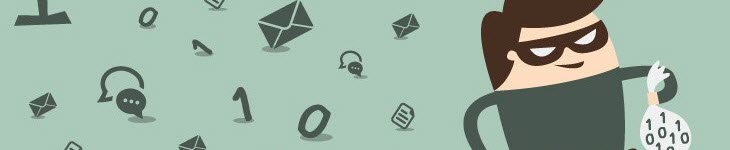
Spoofing is the creation of email messages with a forged sender address. It is common for spam and phishing emails to use spoofing to mislead intended recipients about the actual origin of the message.
Identifying Spoofed Emails
Spoofers often alter the 'Display Name' to resemble a standard user name. However, the actual sending email address usually doesn't match the display name. Always check both the display name and the email address for discrepancies.
Common Sense Measures
- Ensure the Display Name and Email Address match.
- Be cautious of unusual requests for information from known contacts.
If You Gave Out Campus Account Credentials
- Change your password immediately through SSPR.
- Report the phishing/spam email.
- Check your email account rules and delete any suspicious rules.
- Create a new rule to move bounced spam to the deleted items folder.
- If your account is locked, ISS will help you regain access and remove any blocks.
If You Gave Out Bank Account Details
- Contact your bank directly (do not follow links in the fraudulent email).
- Call the bank’s hotline (usually on the back of your bank card) and report the incident.
- Regularly review your bank and credit card statements for unexplained charges.
















